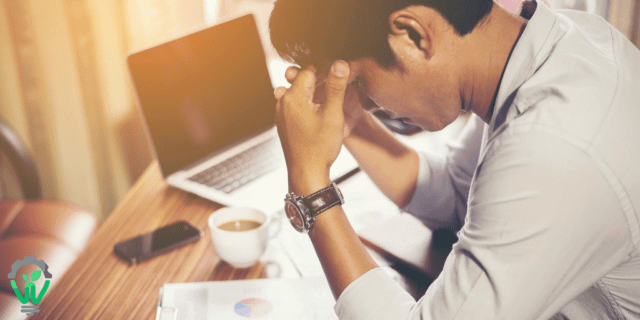How to Use LinkedIn Sales Navigator to Reach More Ideal Prospects
The free version of LinkedIn can be used for prospecting to some degree of success, but LinkedIn Sales Navigator offers many more filters and tools that will allow you to further narrow your search and find your ideal client profile, greatly increasing your chances of conversion. You can segment from millions down to the most relevant leads for your business.
LinkedIn Sales Navigator does not have everything, however. Once you find the perfect prospect, chances are they do not have their contact information listed on their profile. This is where you have to get creative in order to build a rich contact database.
We have put together this quick guide to get the most out of prospecting with LinkedIn Sales Navigator and various contact building tools.
Prospecting With LinkedIn Sales Navigator
LinkedIn Sales Navigator is the best tool on the market when it comes to prospecting. Here is a replicable framework for using it to surface the best leads for your business, efficiently. Start with sales preferences to narrow your parameters, then deep dive into advanced filters for a hyper-focused approach.
Sales Preferences
This is the most basic—yet one of the most helpful—things you can do to find great prospects. Go to the Settings page on your Sales Navigator profile and you will see sales preferences in the middle of the page. Here, you can narrow down your ideal client profile based on geography, industry, company size, and function. These preferences will save and whenever you visit a prospect’s profile, LinkedIn will show lead recommendations at the top of the page based on the criteria you set.
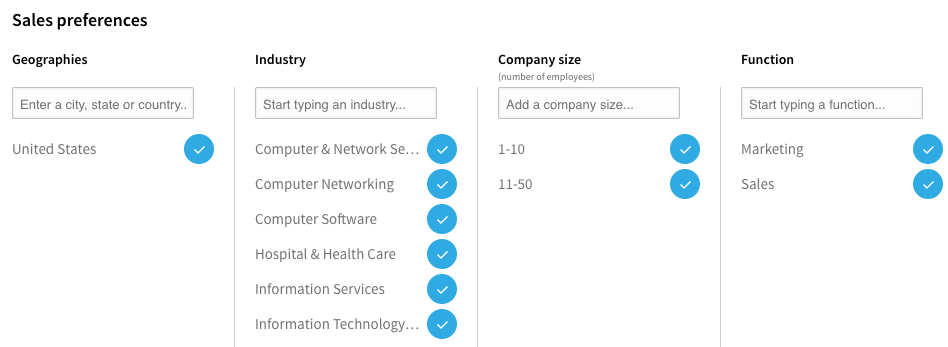
Advanced Search
This is the most potent prospecting tool on Sales Navigator by far. You can perform an advanced search on either leads or accounts, with the leads option having more fields to focus your search. There are over 20 filters that you can apply to your search, with the keywords, title, and company fields allowing you to perform a Boolean search (if you are not familiar with Boolean searches, see here for which operators are supported on LinkedIn).
Quick Tip: Make sure to press the “Save Search” button on the left side of the results page to be able to revisit your search later and have the option of tweaking some search criteria and saving it as a separate search.
Inside Hack: LinkedIn does impose what they call a “commercial use limit” to the number of profiles of both leads and accounts that you can visit in a certain time period, depending on what subscription model you purchase. Their website does not state a specific limit, but rather says that the limit is calculated “based on your search activity since the first of the calendar month.” If you prospect beyond their threshold, LinkedIn will put a limit on your search and Suggested Profile viewing experience until the first of the month when your limit resets. If you are in a tight spot and need to keep prospecting, there is a hack to help. You can perform a Boolean search on Google with LinkedIn’s website as part of the parameters, just insert “site:linkedin.com/in” at the beginning of your search and use the Boolean operators. It will return pages of prospects that you can click through to circumvent the commercial usage limit.
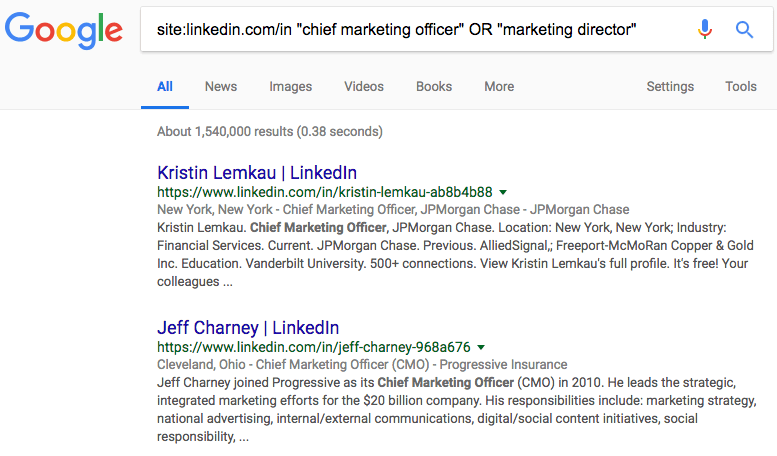
Prospect’s Page
There are many useful tools while on a prospect’s page as well. Look on the right side of the page to see the “People Also Viewed” section. This allows you to see prospects similar to yours that other users viewed — let other prospectors do the work for you!
Quick Tip: When on a prospect’s page that you are not ready to contact, make sure to use the tag feature on the top right of the page to allow you to filter based on the tag and quickly find them later.
As mentioned before, there is a “Lead Recommendations” bar at the top of the page based on the Sales Preferences you set up at the beginning that is great to find other prospects within the company.
Finally, you can mine prospects from employees at competing companies by viewing and searching their connections. Go to their profile, click the blue number of connections next to the “Send InMail” button, and click “See All Connections.” If they have not opted to protect their connections, you will be able to use filters (just like an advanced search).
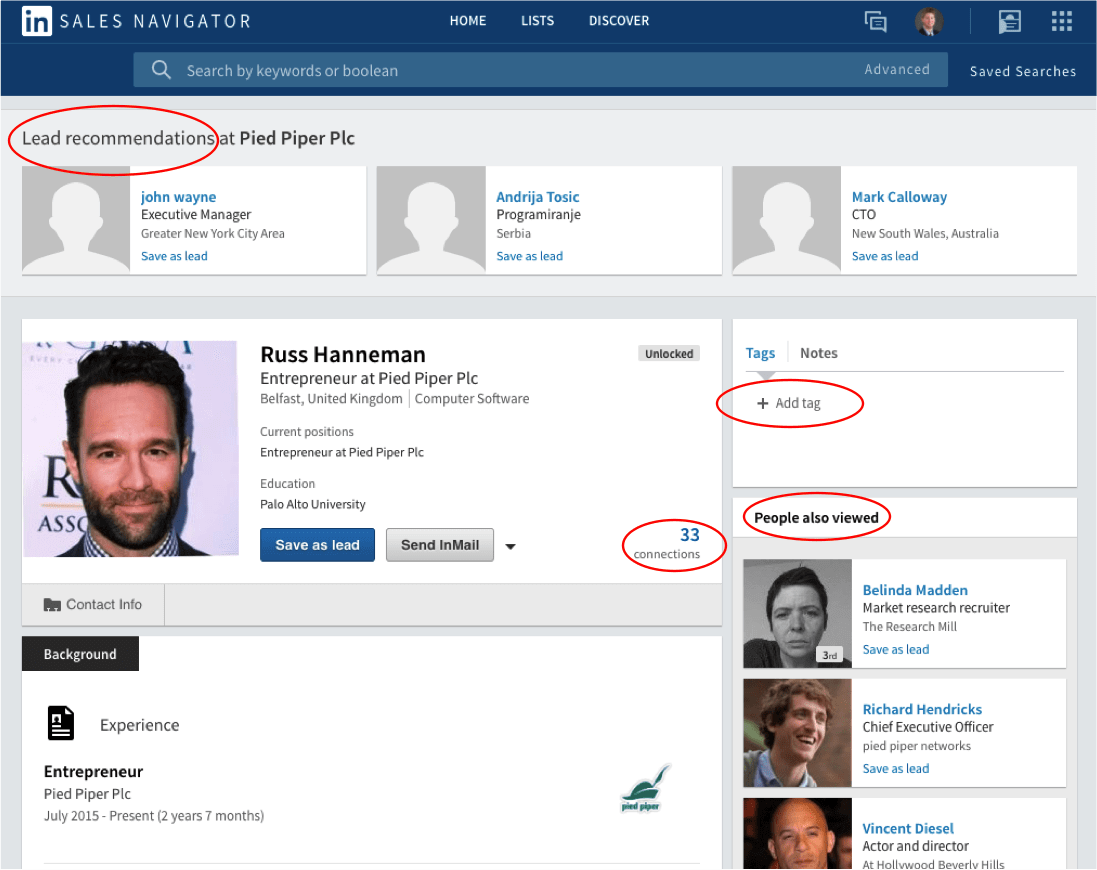
Contact Building
You know who they are—now how can you contact them?
These are our top tools for surfacing contact information to build a database.
Dux Soup: Though this does not build your contacts, it is an invaluable tool to get the process started. This extension operates as a LinkedIn automation tool and will allow you to automatically scan a list you create in Sales Navigator and download it as a CSV. The CSV contains prospects’ name, title, company, and a link back to their profile so that you can visit it individually later.
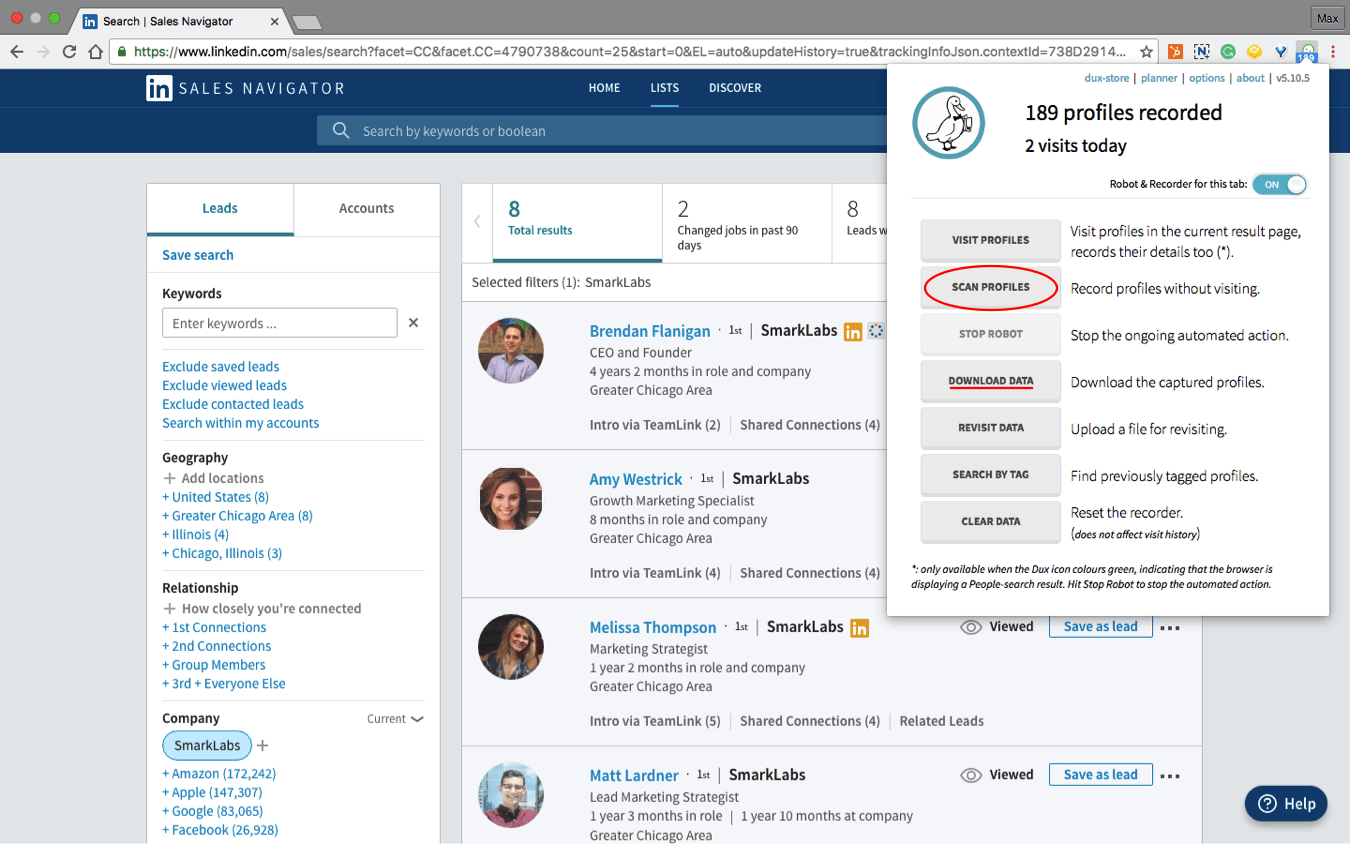
Toofr: A great automated prospecting website for a relatively low monthly cost. Format the CSV from Dux Soup to match the template Toofr provides and upload the list. There are multiple options for finding contact information via Toofr, but we found the best option is guessing the top email. This option will return a CSV file with the top email for each prospect, along with a confidence score of low, medium, or high. Toofr can also test an email address that you may have found yourself — great for verifying deliverability on trade show lists or other contact files you may come across.
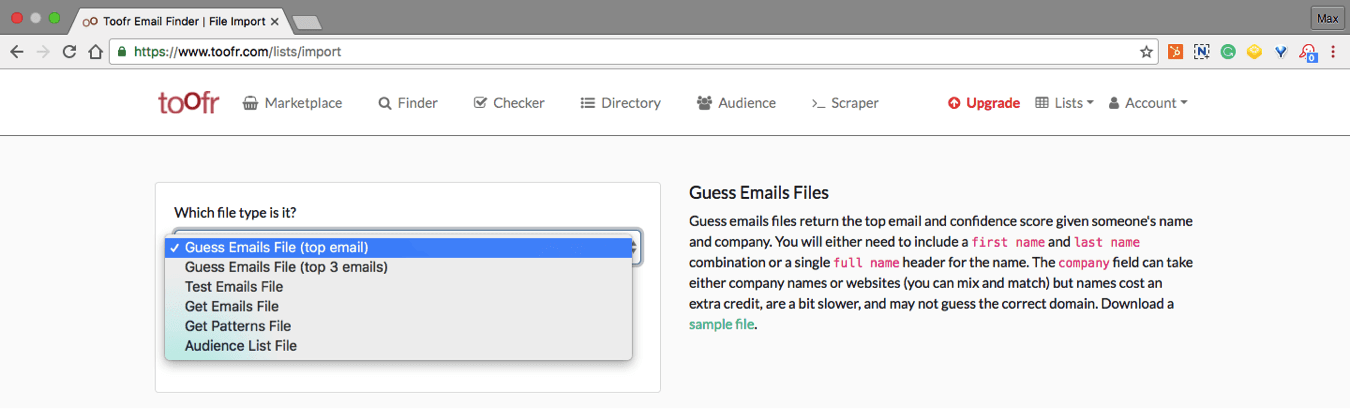
Data.com: Similar to Toofr, but without an option to upload a bulk file for an extensive list of prospects. The free version allows you to submit contact information from your existing database in exchange for credits to reveal the contact information of the prospects you are searching for. The contact information will occasionally have a direct line to the prospect but be cautious because it could be out of date.
Prospecting can be a time-consuming task if you are not equipped with the correct tools and best practices. Leveraging LinkedIn Sales Navigator in combination with the resources described will allow you to build a large contact database quickly with minimal effort.
Need help building your dream database…or developing the strategy that turns your prospects into opportunities? We’ll walk you through a marketing whiteboard session that provides a framework for sales and marketing success.